Quickstart
Create beautiful, scalable documentation portals in minutes.
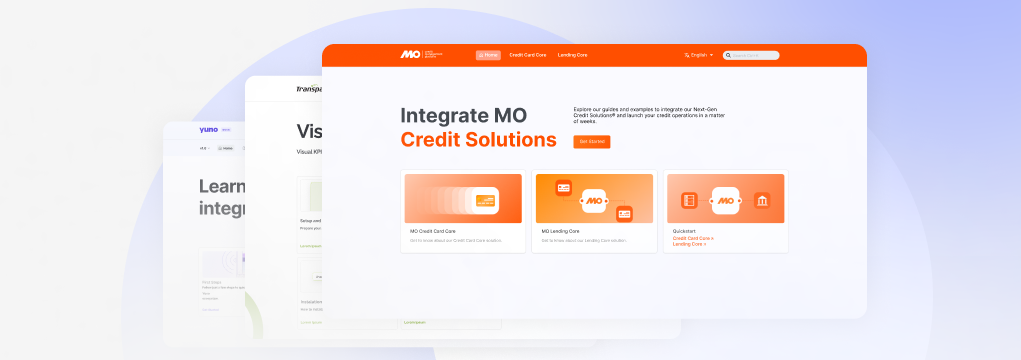
Getting Started
Welcome to the WriteDocs documentation guide. Follow the instructions below to learn how to create, deploy, and take your documentation to the highest level with WriteDocs.
Requirements
- GitHub account
- GitHub organization
- Code editor, such as Visual Studio Code.
Step 1: Create a repository from the WriteDocs template on GitHub
Start by creating a new repository in your GitHub organization using the WriteDocs Template provided on GitHub. When creating the repository, use the [yourcompanyname]-docs standard to define the repository name.
When naming your repo, don't forget to follow the [yourcompanyname]-docs standard, otherwise our GitHub app won't create your documentation project.
Step 2: Connect your repository to the WriteDocs app
Once your documentation repository is created, follow the steps below to connect the WriteDocs App to this repository.
- Access the WriteDocs app on GitHub.
- Click Install.
- Select Only select repositories and look for the documentation repository created in Step 1.
WriteDocs don't recommend changing the repository name, but if you need to update it, contact our support at WriteDocs Slack Community before updating it, so we can properly configure this update on our side.
Step 3: Access your documentation
Online after 5 minutes
Your documentation will be available at the docs.writedocs.io domain, similar to the following example:
| Repository name | Documentation URL |
|---|---|
myCompany-docs | myCompany.docs.writedocs.io |
Locally using our CLI
- Run the following command line on your terminal to install our CLI:
npm i -g writedocs
- Start the WriteDocs development server:
writedocs dev
If you are in the Startup or Growth plan, you can add a custom domain to your documentation. For additional information, open a thread at the #support channel in the WriteDocs Slack Community and our team will be happy to help you set up your custom domain.
Step 4: Customize your documentation (config.json)
WriteDocs provides you with a config.json file in your documentation repository where you can quickly customize the appearance and structure of your documentation. You can find more information about setting up this file on the Global Settings page.
Step 5: Update your documentation
When you push changes to the main branch, WriteDocs will automatically update and deploy your documentation. However, we really recommend you to use our CLI to preview your docs quickly on the local host when you make updates, and then commit them to GitHub.
If you don't have much experience in contributing to GitHub projects or using a doc-as-code approach, you can check our Beginners Guide that covers the basics of working with Git and using a code editor to create docs.
Commit status on GitHub
Whenever a new push is commited to your main branch, WriteDocs will keep you informed of the deployment status of your updates. You can keep track of this in your repository's main page.
Pending: Your new deployment is currently under way.
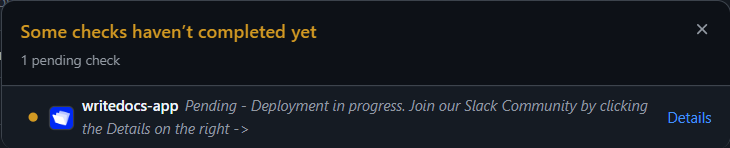
Failed/Error: Something went wrong. If you need assistance contact our support at support@writedocs.io by clicking the Details link at the right side.
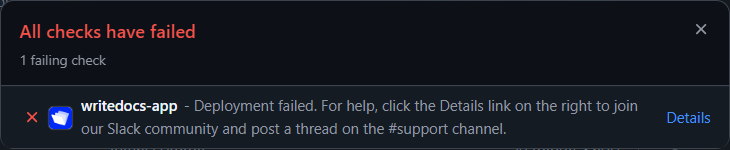
Success: Your deploy is ready! Access it by clicking the Details link at the right side.
