Cards
Improve user experience with by emphasizing key points or links using customizable icons and images.
Icon Cards
WriteDocs integrates with Phospor Icons to provide you with a vast library of icons at hand, improving speed and style.
Attributes
This example demonstrates how to use a card with an icon and a link. Clicking on the card will take you to the Attributes heading.
Image Cards
You can also create cards with images you designed.
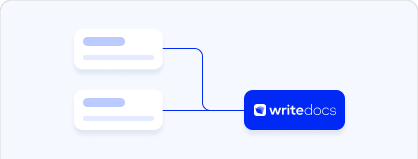
Card 1
This example demonstrates how to use a card with an image.
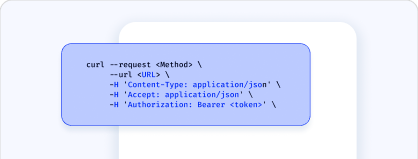
Card 2
This example demonstrates how to use a card with an image.
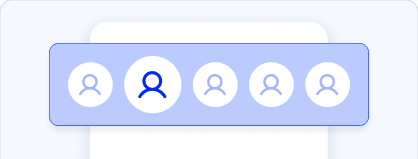
Card 3
This example demonstrates how to use a card with an image.
Attributes
title string required
The title displayed on the card.
description string
A brief explanation of the card's purpose and behavior, shown beneath the title.
link string
The URL or path the Card links to when clicked.
icon string
The name of the icon displayed on the Card from the Phosphor Icons library, such as "address-book".
iconType string
Specifies the weight (or style) of the icon. The possible values are: thin, light, regular, bold, fill, and duotone. Default: regular.
iconSize string
Defines the size of the icon in px. The default value is 32px.